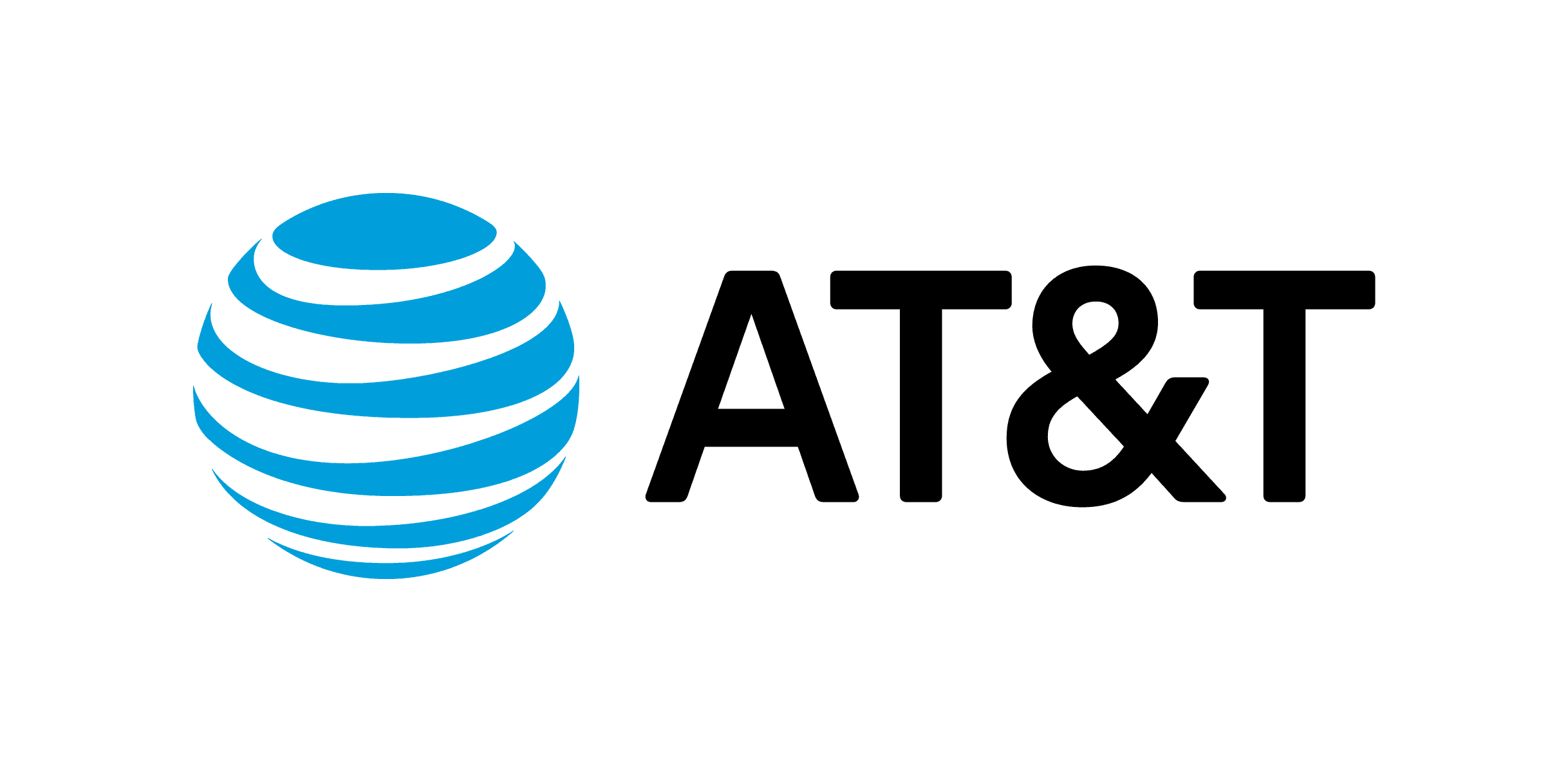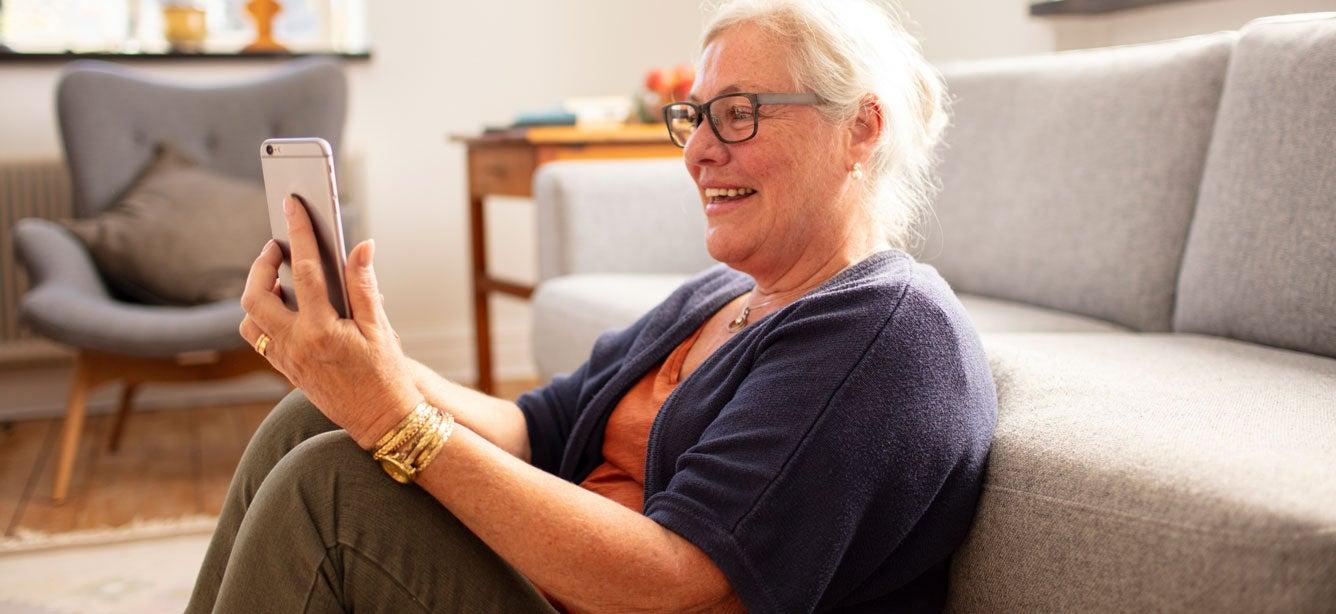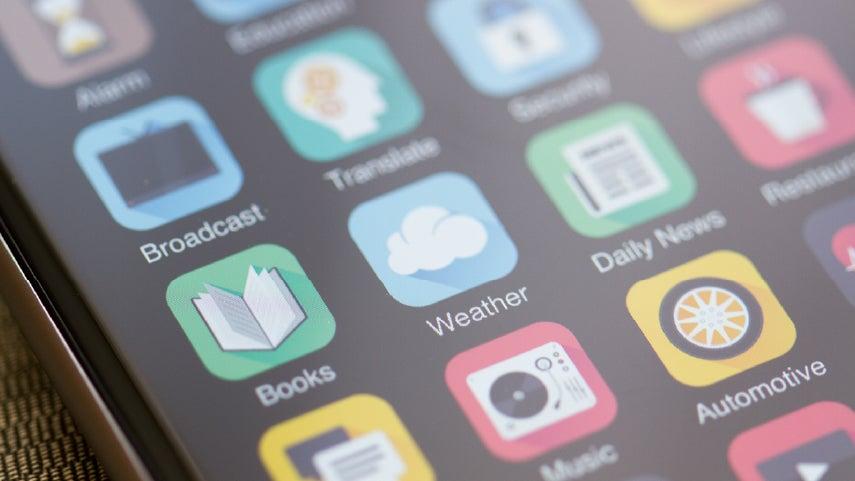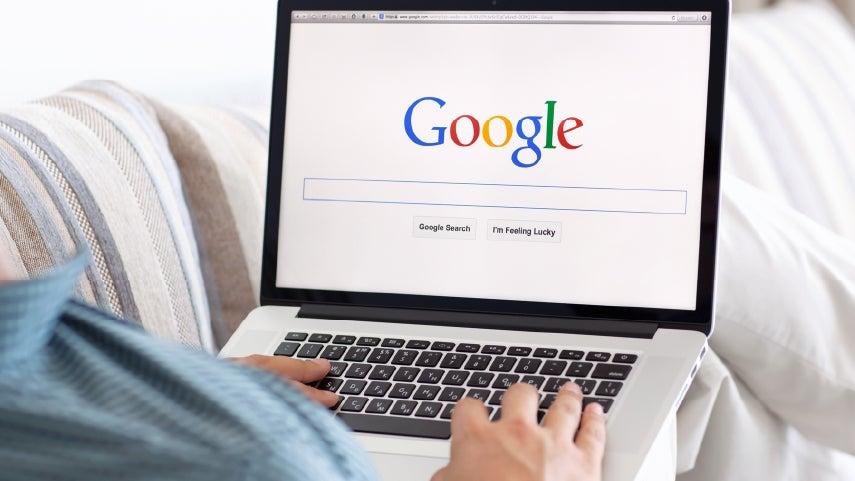Related Topics
Want to watch a tutorial to help you fix that drippy kitchen faucet—or check out the latest silly cat videos making the rounds on the web? You can find these things and so much more on YouTube.
What is YouTube?
YouTube is one of the world’s most popular online destinations for watching and sharing videos. From cooking how-tos and travel vlogs to music and fitness programs, this platform has content for people of all ages, interests, and walks of life. YouTube is free to use, but you do have the option to upgrade to a paid subscription to access more features.
Never used YouTube before? We’re here to help! Keep reading to learn how to find and watch videos on YouTube, step by step.
How do I access YouTube?
YouTube is available as a website or app on smartphones, tablets, computers, and even (smart) TVs. To begin, you’ll need a reliable internet connection and a device (like your home computer). Follow these steps to get started:
1. Open YouTube
- On your computer: Open a web browser (like Google Chrome or Safari) and type www.youtube.com into the address bar.
- On your smartphone or tablet: Look for the YouTube app icon, which has a red-and-white play button. Tap to open the app.
2. Sign in to YouTube (optional)
You do not need to sign in to watch videos on YouTube. But having a Google account—and signing in before you watch videos—comes with a few benefits. You can:
- Save videos and organize them into playlists you can access later.
- Keep track of videos you've already watched.
- Get personalized recommendations based on your watch history and interests (so it's easier to find content you like).
- Subscribe to your favorite channels so you always see their latest content.
- “Like” (give a digital thumbs-up to), comment on, and share videos you love or find useful.
To sign in to YouTube, you first need a Google account. If you already have one, great! Just click or tap the ‘Sign In’ button and enter your Google account details. If you don’t have an account, follow the prompts to create one.
How do I search for YouTube videos?
Once you’re on the YouTube website or in the app, you can start searching for videos that interest you. Here’s how:
1. Using the search bar
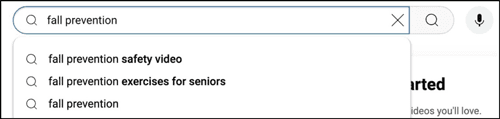
- At the top of the screen (or the top-right corner on TVs), you’ll see a search bar with a magnifying glass icon. Click or tap it.
- Type in what you’re looking for. For example, ‘fall prevention’ or ‘yoga for beginners.’
- Hit ‘Enter’ on your keyboard or tap the search icon to see a list of videos related to your request.
2. Browsing categories
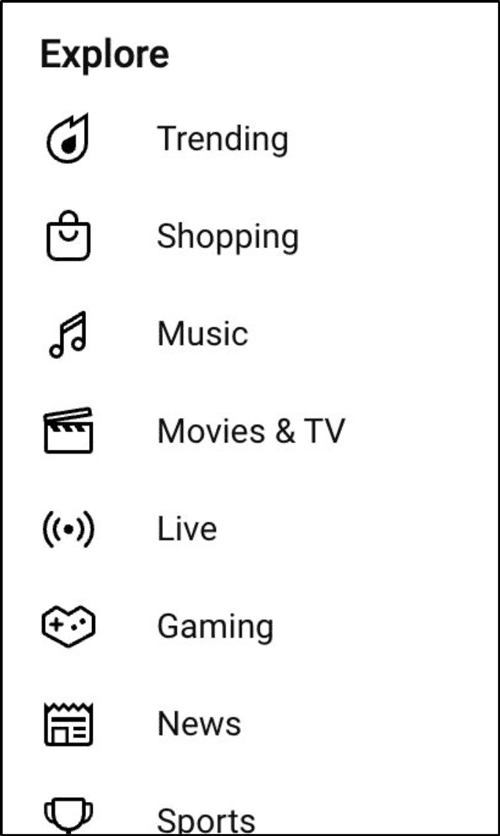
On the YouTube homepage, you’ll see categories such as “Music,” “Movies & TV,” and “News.” Clicking on these categories will show you videos related to those topics.
3. Recommended videos
If you’re logged in to your account, YouTube’s homepage also displays suggested videos based on what’s popular or trending among users. If you wish to, you can scroll through these suggestions to find something that catches your eye.
How can I watch videos on YouTube?
Now comes the fun part! Once you’ve found a video you want to watch, just click or tap on it. Below are some important things to know:
1. Controlling the video
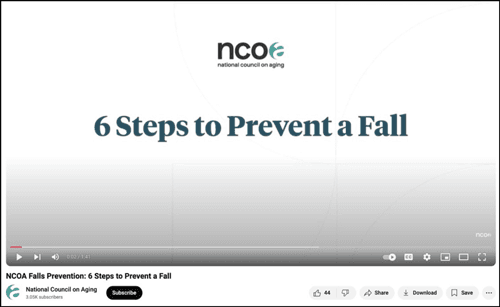
You’ll see the controls at the bottom of the video screen:
- Play/pause: Click the play button (triangle) to start the video. When the video is playing, this icon turns into two vertical dashes. Click those vertical dashes to pause the video.
- Volume: Use the volume icon (looks like a small speaker) to adjust the video’s sound up or down. You can also use your device’s volume buttons.
- Full screen: Click or tap the square icon (in the bottom right corner of the screen) to expand the video to fill your screen.
2. Suggestions and comments
- Below the video or on the right side of your screen, you’ll see a list of suggested videos related to what you’re watching. Click on any of those to watch it next.
- Scroll down to read comments other users have left about a specific video, or leave one of your own (remember, you can only do that if you’re signed in).
3. Save or share videos you like
- If you like a video and want to watch it later, click the ‘Save’ button (requires signing in). In the YouTube app, this feature looks like a flag.
- To share the video with friends or family, click the ‘Share’ button to copy the link or send it directly through email or social media. In the app, this feature looks like a curved arrow.
7 tips to help you have the best YouTube experience
- Subscribe to channels you like: If you find a creator whose videos you enjoy, click the ‘Subscribe’ button next to their channel name. Subscribing lets you quickly and easily find that creator’s videos and receive updates when they post new content.
- Use the Playlist feature: Many creators organize their videos into playlists. For example, a cooking channel might have a playlist for breakfast recipes, dinner recipes, and dessert recipes. Playlists play videos in order, so you don’t have to keep selecting the next one.
- Adjust playback speed: If a video feels too fast or too slow, click the gear icon and select ‘Playback Speed’ to adjust how quickly it plays. This is a helpful feature if you want to get straight to the important points of a video—or if you want to watch a tutorial in slow motion to make sure you get every detail.
- Use captions/subtitles: Click or tap the ‘CC’ icon on any video to turn on captions. This feature is especially valuable if you’re watching a video in a noisy public space, for example, or if you have hearing loss. Simply click or tap the icon again to turn captions off.
- Use keyboard shortcuts: Keyboard shortcuts make navigating and controlling YouTube videos quicker and more convenient. While watching a video, you can: Press K to play or pause. Press J or L to rewind or fast-forward by 10 seconds. Press M to mute the video. Press F to enter full-screen mode. Press C to turn on captions.
- Report inappropriate content: If you come across a video that’s offensive or inappropriate, click the three dots (…) on the right side below the video and select ‘Report.’ This content will then be reviewed by YouTube to determine if it violates community guidelines.
- Be wary of scams: Like all social media platforms, YouTube attracts fraudsters looking to exploit unsuspecting users. To avoid scams, do not engage with users who reply to your comments on videos. In addition, be cautious of links or promotions in video descriptions or comments that seem too good to be true. Try to stick to videos from trusted creators and reputable resources.
Want to build your technology confidence even further?
AT&T Connected Learning offers free courses to help you develop a solid technology skill set—from navigating a website to getting started with email.
Find out more today and tell people you know about AT&T Connected Learning.